You’ve been using Instagram for a while now, posting pics and connecting with friends. But then it hits you – your Instagram account email is outdated!
Panic sets in. How do you change your account email, phone number, and other contact options without losing all your precious memories and followers?
How to change email on Instagram is a piece of cake, and I’m happy to show you how it’s done. Whether you’re on your mobile device or desktop, we’ll have your new email up and running in no time.
Table Of Contents:
- How to Change Email on Instagram Mobile
- How to Change Email on Instagram on a Browser
- Tips for Updating Your Instagram Email
- Troubleshooting Email Changes on Instagram
- FAQs: How to Change Email on Instagram
- Conclusion
How to Change Email on Instagram Mobile
You know that sinking feeling when you realize you’ve lost access to the email address linked to your Instagram? Or maybe you’ve decided it’s time to clean up your online presence and update that embarrassing email address from high school.
Whatever the reason, changing your email on Instagram is a breeze if you follow these steps:
Step 1: Open the Instagram App
First things first, open the Instagram app on your phone and log into your account. You can easily change your email right from the palm of your hand, whether you’re lounging on the couch or waiting in line at the grocery store.
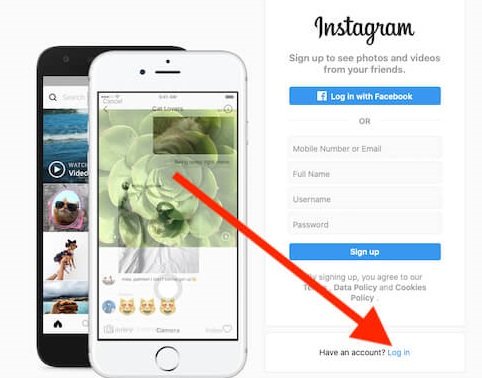
Step 2: Go to Your Profile
Once you’re in the app, head over to your profile page by tapping on that little profile icon in the bottom right corner. This is where you edit all your account info.
Step 3: Tap “Edit Profile”
Click the “Edit Profile” button at the top of your profile page. From there, you can update everything from your bio to your phone number and other contact information.
Step 4: Tap the Email Field
Scroll down until you see the email field. This is where your current Instagram email address is displayed. Tap on it to bring up the keyboard.
Step 5: Enter Your New Email Address
Type in your shiny new email address, double-checking for any typos. You don’t want to accidentally lock yourself out of your account because of a misplaced letter or number.
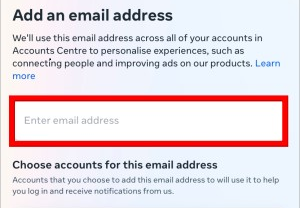
Step 6: Tap The Checkmark to Save
Once you’re confident your new email is correct, tap the checkmark in the top right corner to save your changes.
And just like that, you’ve successfully updated your Instagram email.
How to Change Email on Instagram on a Browser
Prefer to manage your Instagram account from the comfort of a larger screen? No problem.
You can also update your email address using the Instagram website on your desktop or laptop.
Step 1: Go to Instagram.com
Open up your favorite web browser and head over to Instagram.com. Log in to your account when prompted.
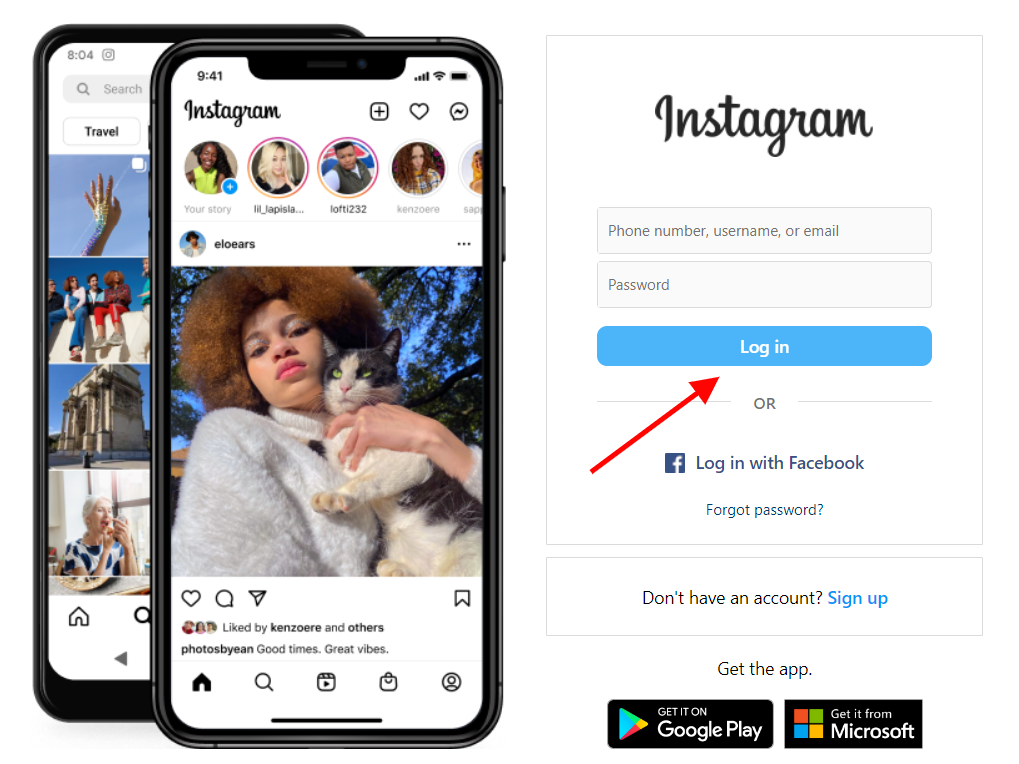
Step 2: Click on Your Profile Icon
In the top right corner of the screen, you’ll see your profile icon. Give it a click to access your account settings.
Step 3: Click “Edit Profile”
Just like in the app, look for the “Edit Profile” button next to your username and bio. Click on it to bring up the Settings page.
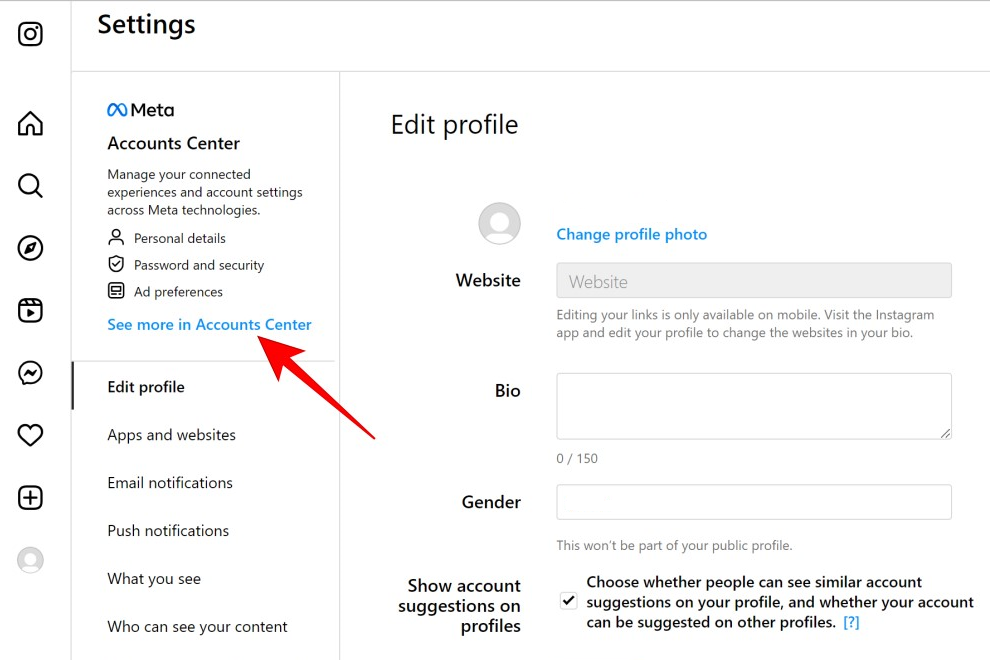
Step 4: Go to the Accounts Center and Click Personal Details
In the personal details section, you can edit your email address and birthday, and manage your Instagram account ownership and control.
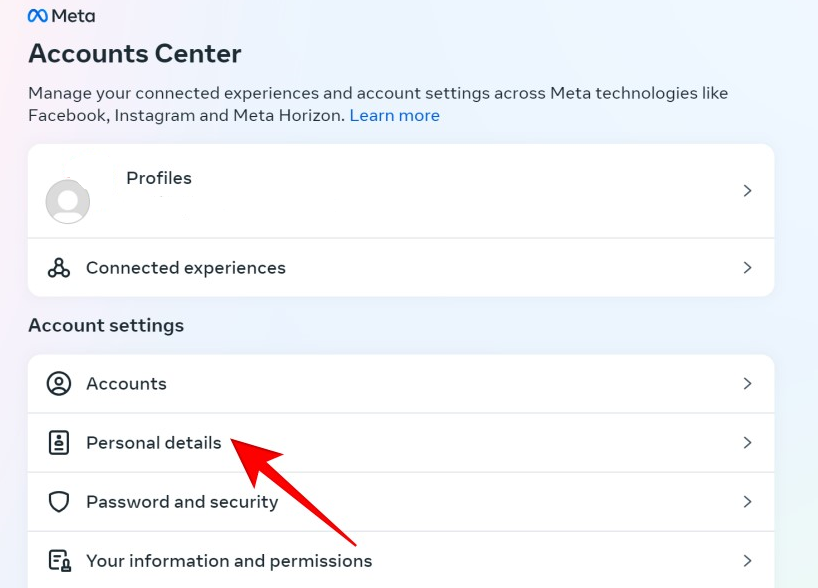
Step 5: Enter Your New Email
Type in your new email address, making sure everything is spelled correctly. Double-check that you haven’t accidentally entered your old email out of habit (been there, done that).
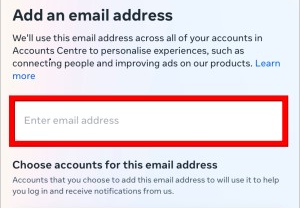
Step 6: Click “Submit”
Once you’re happy with your new email, click the “Submit” button at the bottom of the page. Instagram will send a confirmation link to your new email address, so keep an eye on your inbox and click the link to verify the change.
Tips for Updating Your Instagram Email
Now that you’ve successfully changed your email on Instagram, it’s crucial to remember these additional pointers to keep your account secure.
Verify Your New Email
After you update your email on Instagram, keep an eye out for a confirmation link in your inbox. Give it a click to lock in your new email and keep your account super secure.
Plus, you won’t miss a beat when it comes to those crucial notifications and messages coming your way.
Update Email on Linked Accounts
If your Instagram is connected to other social media profiles or third-party apps, remember to update your email on those accounts as well. This keeps everything running smoothly and avoids any potential login issues.
Consider Account Security
While you’re in the process of updating your info, take a moment to review your account security settings. Enable two-factor authentication and choose a strong, unique password to keep your profile extra safe.
Keep Email Up to Date
Make a habit of regularly checking that your Instagram email is current and accessible. You don’t want to risk losing access to your account because of an outdated email address.
Troubleshooting Email Changes on Instagram
Did you run into a snag while trying to update your email? Don’t worry, it happens to the best of us.
Here are a few troubleshooting tips:
Double-Check Email Format
If you’re getting an error message when trying to save your new email, double-check that it’s formatted correctly. Make sure there are no spaces, extra characters, or typos and that you’re using the right domain.
Ensure Email Isn’t in Use
Instagram requires each account to have a unique email address. If you see a message that the email is already in use, check that it’s not linked to another one of your profiles or try a different email altogether.
Contact Instagram Support
Changing your email on Instagram can be a real headache, but you don’t have to go it alone. Instagram’s support team is ready and waiting to lend a hand. They’ll walk you through the steps and make sure your account is updated in a snap.
And there you have it. Updating your Instagram email may seem like a small task, but it’s an important part of keeping your account secure and up-to-date. By following these simple steps and tips, you can confidently navigate the process and get back to sharing those killer Instagram stories in no time.
FAQs: How to Change Email on Instagram
How do I change my email linked to Instagram?
Start by opening the app, go to your profile, and tap “Edit Profile.” Change the email in the field and save.
How do I transfer my Instagram account to another email?
Just like changing it: open Instagram, hit edit on your profile, swap emails in the field provided, and then confirm it.
How do I remove an email from Instagram?
To ditch an old email, replace it with a new one through your profile settings. Can’t just delete it without replacing it.
How can I change my Instagram password with email?
In settings under ‘Security,’ choose ‘Password.’ Enter your current password first if you know it; otherwise, request a reset link via your registered mail.
Conclusion
And there you have it – changing your email on Instagram is as easy as pie. Just a few taps or clicks, and you’re all set.
Once you’ve updated your email, take a moment to double-check any connected accounts and make sure they’re all in sync.
And while you’re there, why not give your account security a quick once-over? A rock-solid password and two-factor authentication are like the dynamic duo of Instagram safety – they’ll keep your account locked down tighter than Fort Knox!
Always keep your Instagram email updated and you can return to sharing those fantastic experiences with your followers.
Stay one step ahead with GetSoftNow’s blogs, crafted to deliver real results for students and professionals. See what we have in store for you.
{“@context”:”https://schema.org”,”@type”:”Article”,”mainEntity”:[{“@type”:”Question”,”name”:”How do I change my email linked to Instagram?”,”acceptedAnswer”:{“@type”:”Answer”,”text”:”
Start by opening the app, go to your profile, and tap u201cEdit Profile.u201d Change the email in the field and save.
“}},{“@type”:”Question”,”name”:”How do I transfer my Instagram account to another email?”,”acceptedAnswer”:{“@type”:”Answer”,”text”:”
Just like changing it: open Instagram, hit edit on your profile, swap emails in the field provided, and then confirm it.
“}},{“@type”:”Question”,”name”:”How do I remove an email from Instagram?”,”acceptedAnswer”:{“@type”:”Answer”,”text”:”
To ditch an old email, replace it with a new one through your profile settings. Canu2019t just delete it without replacing it.
“}},{“@type”:”Question”,”name”:”How can I change my Instagram password with email?”,”acceptedAnswer”:{“@type”:”Answer”,”text”:”
In settings under u2018Security,u2019 choose u2018Password.u2019 Enter your current password first if you know it; otherwise, request a reset link via your registered mail.
“}}]}
Leave a Reply